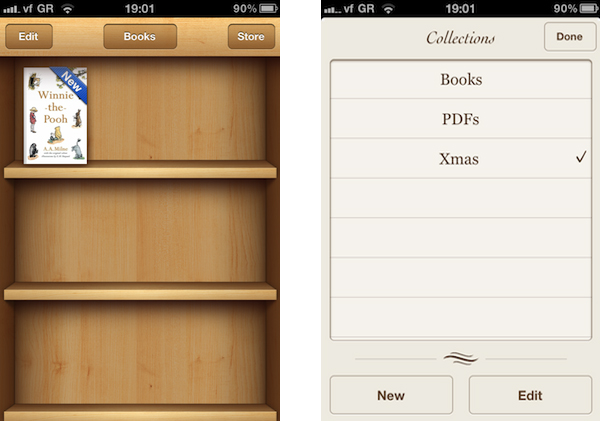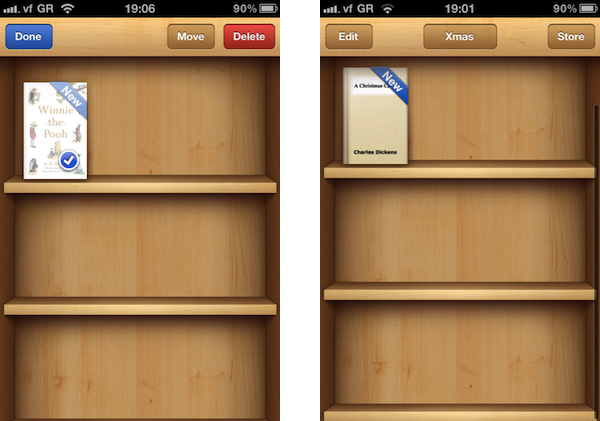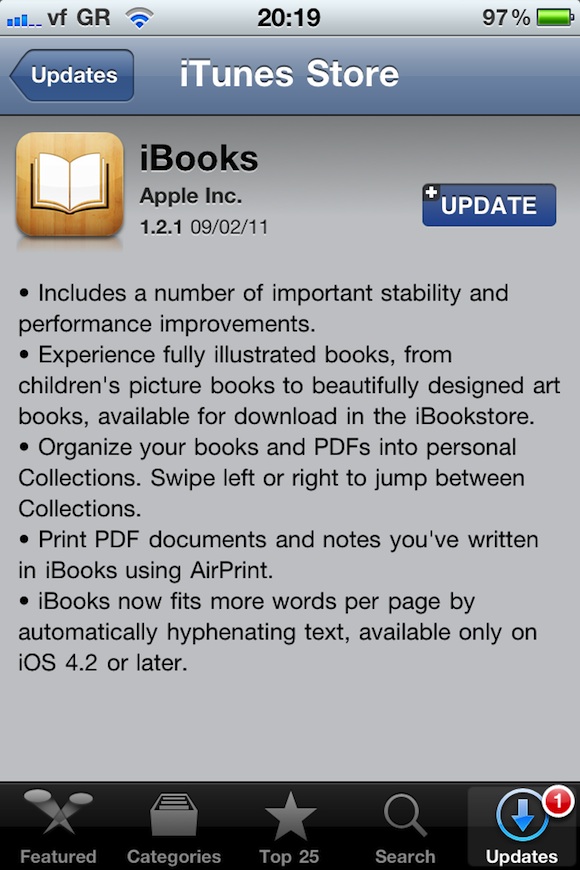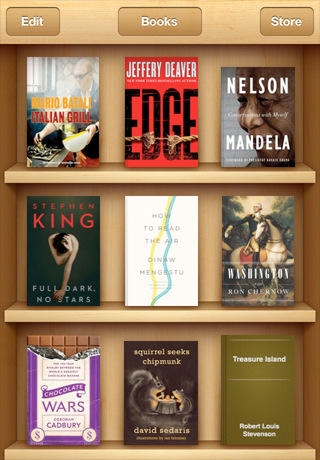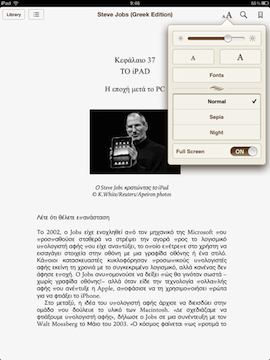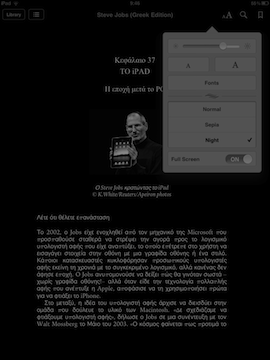- Δυνατότητα δημιουργίας και επεξεργασίας φακέλων/συλλογών (create, rename, delete)
- Δυνατότητα αποστολής ενός αρχείου PDF μέσω email
- Δυνατότητα εκτύπωσης ενός αρχείου PDF μέσω του AirPrint.
- Οι 2 παραπάνω δυνατότητες αφορούν αποκλειστικά τα αρχεία PDF και δεν επεκτείνονται στα ηλεκτρονικά βιβλία του iBooks
Μέχρι και αυτή τη στιγμή δεν υπάρχουν πληροφορίες σχετικά με την ημερομηνία διάθεσης του udpate...
Create, rename, or delete a collection: Tap Collections to display the collections list. Tap New to add a new collection. To delete a collection tap Edit, then tap and tap Delete. You can’t edit or remove the built-in Books and PDFs collections. To edit the name of a collection, tap its name. When you finish, tap Done.
Move a book or PDF to a collection: Go to the bookshelf and tap Edit. Tap each book or PDF that you want to move so that a checkmark appears, then tap Move and select a collection. An item can be in only one collection at a time. When you add a book or PDF to your bookshelf, it’s put in the Books or PDF collection. From there, you can move it to a different collection. You might want to create collections for work and school, for example, or for reference and leisure reading.
View a collection: Tap Collections, then tap an item in the list that appears.
You can use iBooks to send a copy of a PDF via email, or to print all or a portion of the PDF to a supported printer.
Email a PDF: Open the PDF, then tap and choose Email Document. A new message appears with the PDF attached. Tap Send when you finish addressing and writing your message.
Print a PDF: Open the PDF, then tap and choose Print. Select a printer and the page range and number of copies, then tap Print. For information about supported printers, see “Printing” on page 39.
You can only email or print PDFs. These options aren’t available for ePub books.
[via 9to5Mac]